Almost all homes and offices are connected to a network connection these days, either through a dongle or a cable connection. Wireless routers, which enable you to share your connection with other wireless compatible devices, are also gaining popularity.
The catch is that wireless routers are stationed at a single spot. So if you want access to Internet outside a limited coverage area, then your router will not be able to provide you with network signal at the distance. Therefore, this calls for a more practical solution. You will need a wireless repeater to relay the home network to a larger coverage area. And such devices don’t come very cheap. So, let’s have a look how to use your PC or laptop as a Wi-fi repeater.

Simple Ways To Use Your Laptop As A WiFi Hotspot
Firstly, all you need is a machine with Windows XP SP2 or higher operating system, a wireless network cardon your machine. Laptops have this feature in-built and as for PCs, most newer motherboards support a wireless network card and a stable Internet connection.You will also need a software which can help you enable the network connection on PC/Laptop to be shared.
We’ll take the example of Maryfi here. Follow the steps below:
STEP 1: Click on the Settings Tab and enter the desired network name of your Hotspot.
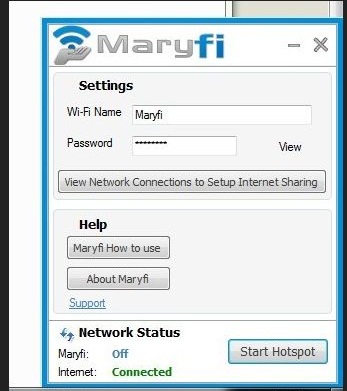
STEP 2: Next, type out a suitable password for accessing your network. Keep it strong, because you don’t want any unauthorized person to access your connection.
STEP 3: Choose the type of connection you wish to share, in the ‘Internet to share’ drop down list.
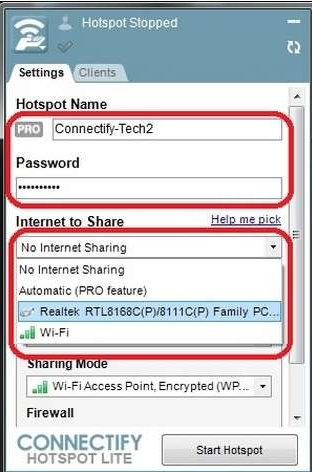
STEP 4:
After this, go to the Advanced Settings Tab. Here, select the interface for wireless connectivity under the ‘Share over’ tab. Also, do not forget to select the type of security mode you wish to assign for your hotspot.
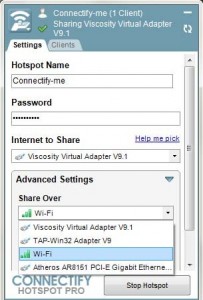 STEP 5:
STEP 5:
Next, all you have to do is to click the ‘Start Hotspot’ button. Your PC/ Laptop is now ready to share your network connection with other devices.
For Wireless Repeater
In the Settings Tab, go to the ‘Internet to share’ tab. You have already selected the first wireless interface. In the ‘share over’ tab, select the second wireless networking interface.

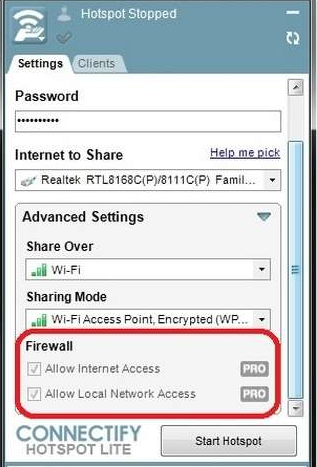
Done! That’s it! You are now ready to use your PC/Laptop as a Wi-Fi repeater as well as a router for sharingInternet connection with your other devices.

No comments:
Post a Comment